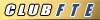Help to post pictures
#1
Help to post pictures
There seems to be quite a few people who have trouble posting pictures and creating galleries. I know there are posts on this site describing how to do it but none have pictures to go along with the written descriptions. I personally seem to be able to follow directions better if they are accompanied by pretty pictures. I posted some of this information on another thread but I don't think most members will see it so I am starting a separate thread so people can find it easier and copy it. You can copy and paste the entire page into a Word document or you can download the Word file by clicking HERE.
Most other forums, at least the ones I frequent, use basically the same format as FTE so most of this information should be able to be use on them too. One thing to note, if you have an image in your FTE gallery you may not be able to use it on another gallery. If you do, your image might show up as being labeled as stolen from FTE. I don't know if this system still does this but it did a while back.
I have tried my best to be as accurate as possible, I might have omitted something. If you have suggestions or corrections let me know and I'll try to adjust it.

First you have to have the image somewhere on the internet, like your gallery:
Right click on the image and click on "Properties"
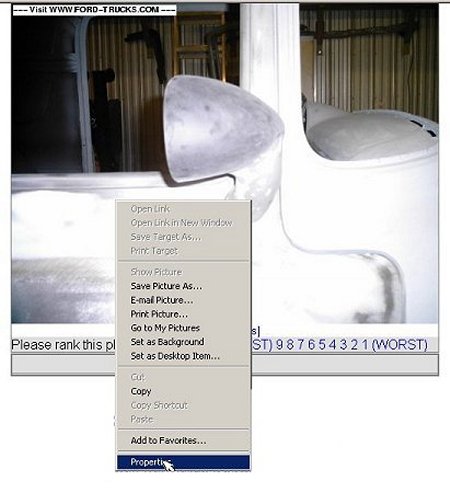
After the Properties widow pops up highlight and copy the URL of the image
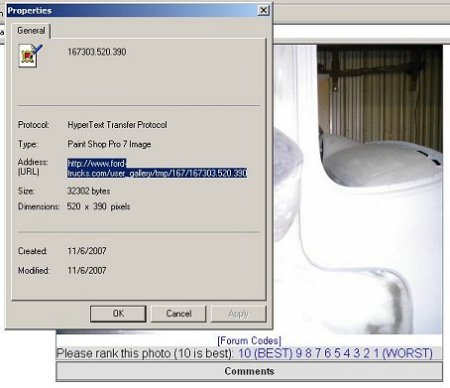
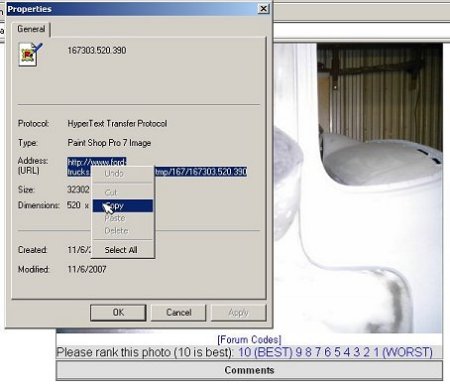
Go to the posting page and click on the image icon .
.
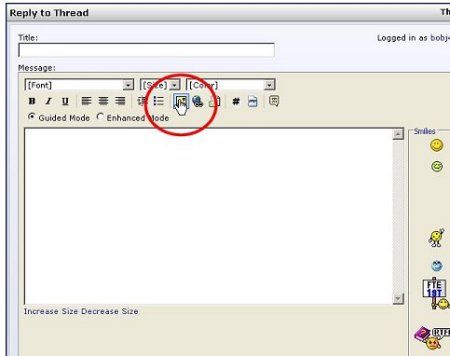
When the User Prompt window pops up paste the URL of the image you copied

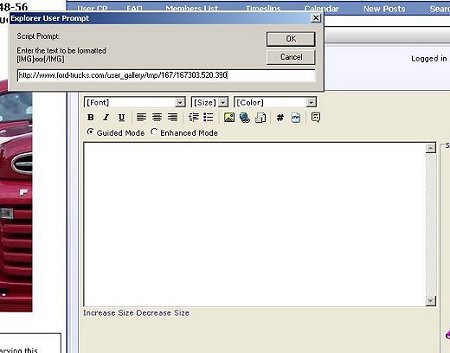
Then click "OK" and you image should be inserted into your post with the necessary coding.

The following information was culmination of my images and bobbytnm's written instructions:
Click on “User CP”
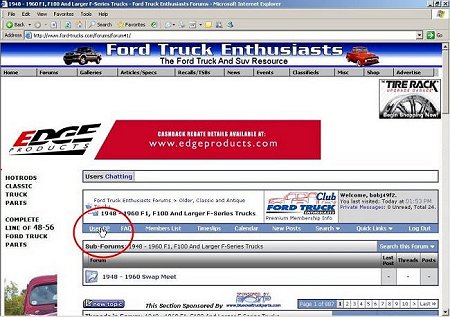
Click on “Edit Gallery”
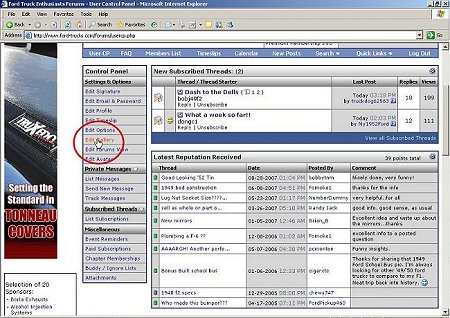
Click on “Create Album”
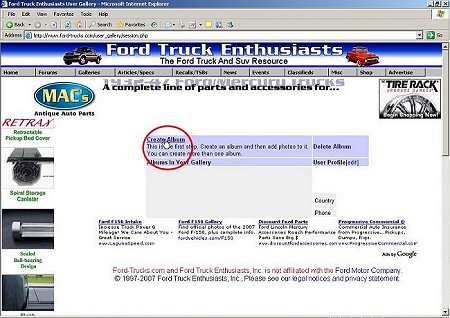
On this page, fill out the boxes for Album Title, Description, Etc then click on “Create Album”
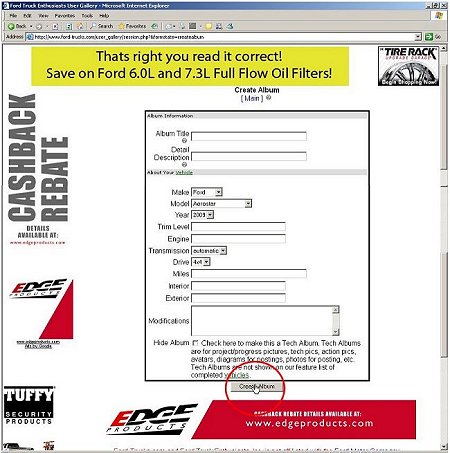
On the next page, you will see the title box, etc with the information that you added in the last step, Click on [Edit]
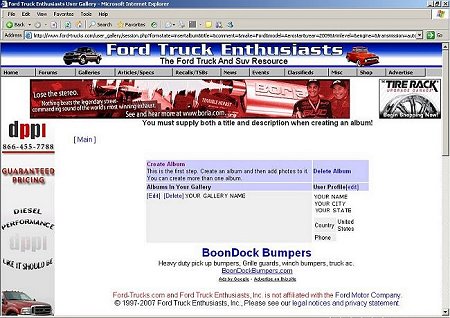
Scroll down until you the small boxes in the middle of the page, one on top of the other with tabs next to them labeled “Browse”
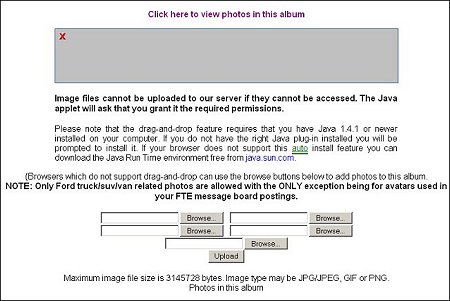
Click on “Browse” this bring up a window titled “choose file” that lets you search your computer for the location to the pics you want to add to the gallery.
Click on the picture that you want (when you find it)
Click “open”
Repeat repeat the last two steps for the next picture.
Click “upload”
On the next page you will see the pics you just uploaded. You can now upload more pics or change the sort order or edit the pics you just uploaded. If you don’t want to mess with them then
Click on [main] at the top of the page to take you back to your main gallery page. You will now see a list of your albums. You can create as many albums as you like in your Gallery.
On edit by fomoko1-how to re size pictures, thanks to SteveBricks
http://www.shrinkpictures.com/
Most other forums, at least the ones I frequent, use basically the same format as FTE so most of this information should be able to be use on them too. One thing to note, if you have an image in your FTE gallery you may not be able to use it on another gallery. If you do, your image might show up as being labeled as stolen from FTE. I don't know if this system still does this but it did a while back.
I have tried my best to be as accurate as possible, I might have omitted something. If you have suggestions or corrections let me know and I'll try to adjust it.

First you have to have the image somewhere on the internet, like your gallery:
Right click on the image and click on "Properties"
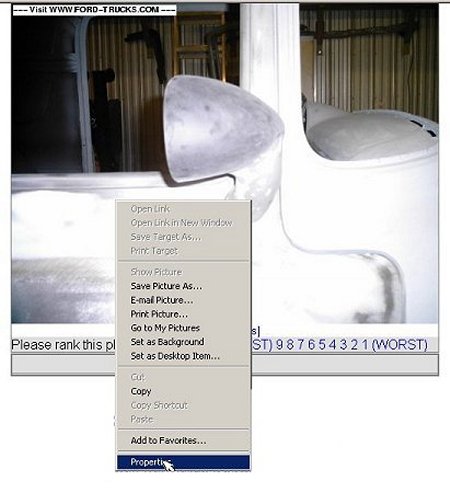
After the Properties widow pops up highlight and copy the URL of the image
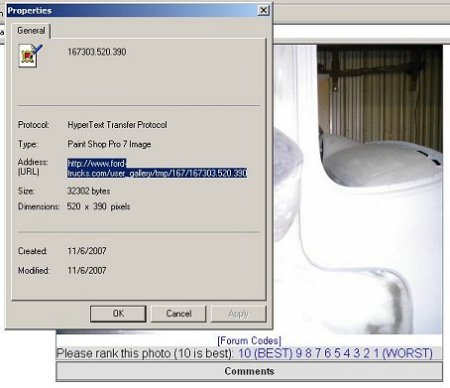
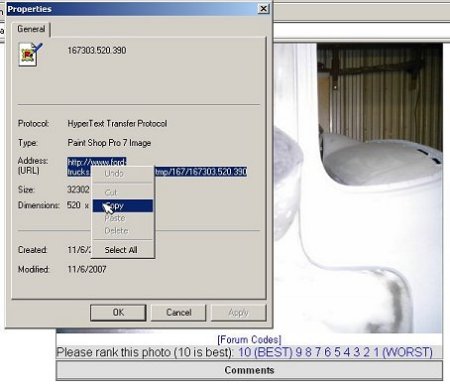
Go to the posting page and click on the image icon
 .
.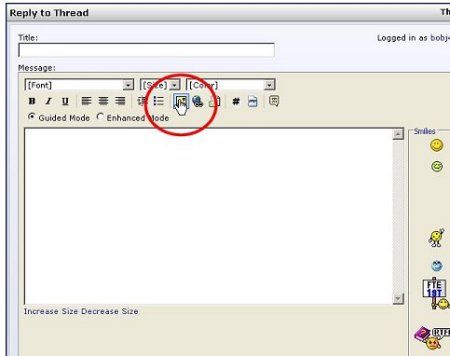
When the User Prompt window pops up paste the URL of the image you copied

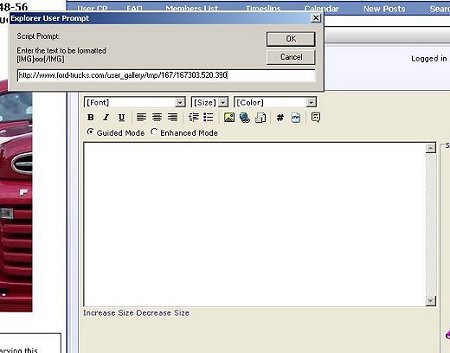
Then click "OK" and you image should be inserted into your post with the necessary coding.

The following information was culmination of my images and bobbytnm's written instructions:
Click on “User CP”
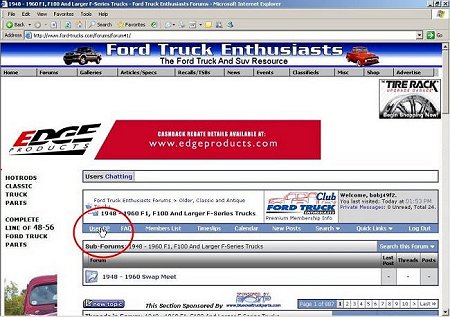
Click on “Edit Gallery”
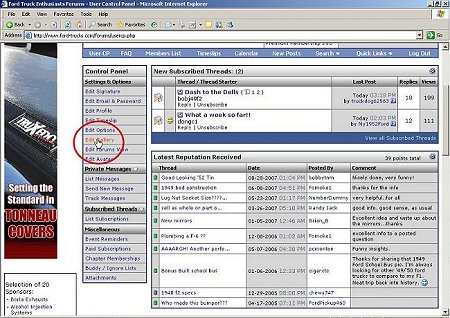
Click on “Create Album”
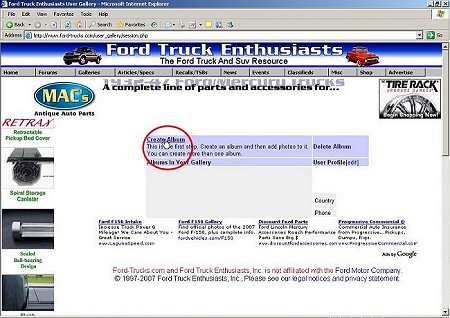
On this page, fill out the boxes for Album Title, Description, Etc then click on “Create Album”
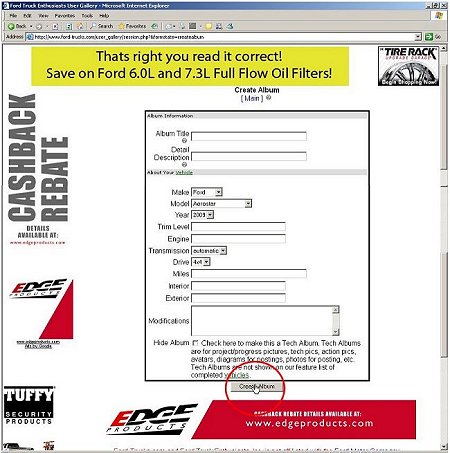
On the next page, you will see the title box, etc with the information that you added in the last step, Click on [Edit]
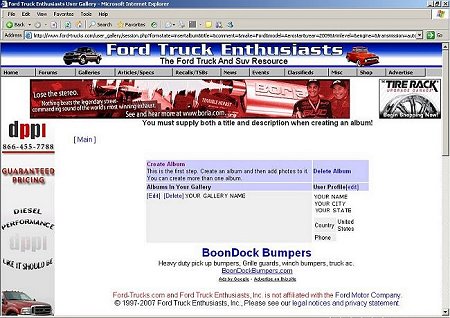
Scroll down until you the small boxes in the middle of the page, one on top of the other with tabs next to them labeled “Browse”
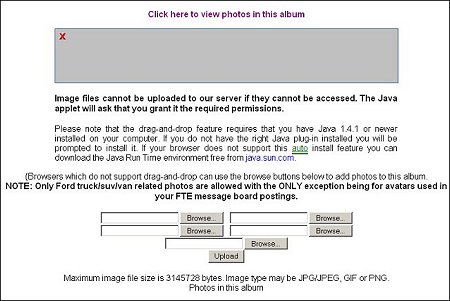
Click on “Browse” this bring up a window titled “choose file” that lets you search your computer for the location to the pics you want to add to the gallery.
Click on the picture that you want (when you find it)
Click “open”
Repeat repeat the last two steps for the next picture.
Click “upload”
On the next page you will see the pics you just uploaded. You can now upload more pics or change the sort order or edit the pics you just uploaded. If you don’t want to mess with them then
Click on [main] at the top of the page to take you back to your main gallery page. You will now see a list of your albums. You can create as many albums as you like in your Gallery.
On edit by fomoko1-how to re size pictures, thanks to SteveBricks
http://www.shrinkpictures.com/
#2
The following users liked this post:
#3
Join Date: Oct 2005
Location: northwestern Ontario
Posts: 262,792
Received 4,108 Likes
on
2,642 Posts
#6
You can add a description to your pictures after you have your pictures in your gallery. You can go back and edit your gallery. Click on [Edit] beside your gallery in this widow, under "Albums in Your Gallery":
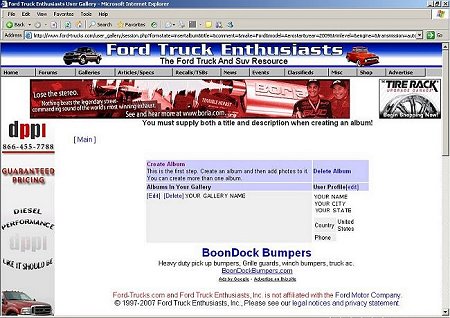
Then this window will come up:
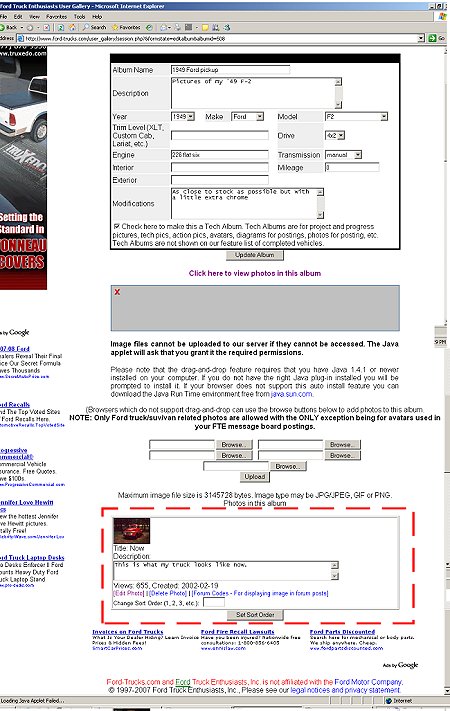
Just fill in the information in the window under "Description:"
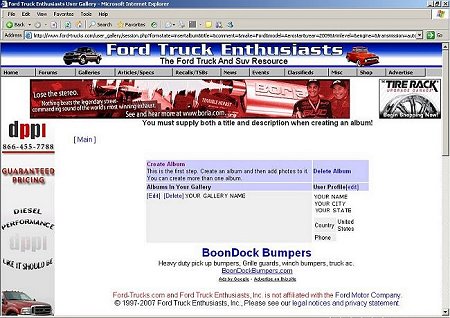
Then this window will come up:
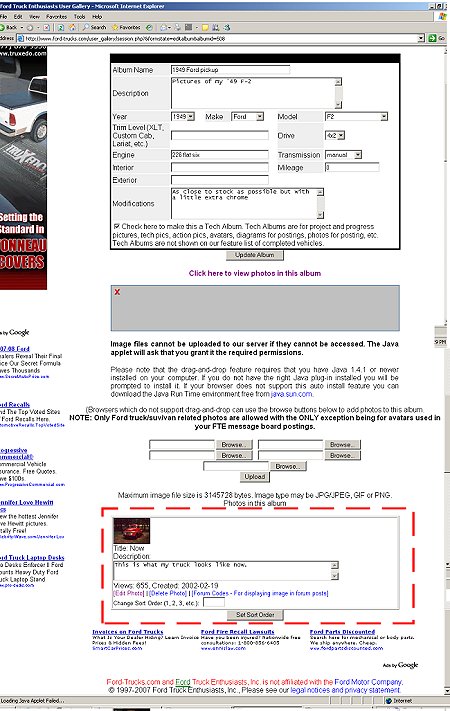
Just fill in the information in the window under "Description:"
Last edited by bobj49f2; 11-07-2007 at 07:50 PM.
#7
Trending Topics
#9
Join Date: Dec 2003
Location: Saskatoon, Saskatchewan
Posts: 89,604
Received 1,341 Likes
on
1,103 Posts
#10
#14
Join Date: Oct 2005
Location: northwestern Ontario
Posts: 262,792
Received 4,108 Likes
on
2,642 Posts
#15
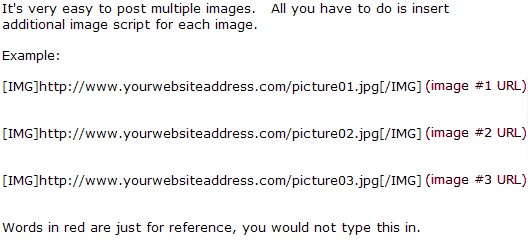
In other words, for each image click on the
 icon enter the internet address of the image and once it's posted in your responce field click on the
icon enter the internet address of the image and once it's posted in your responce field click on the  icon again and enter the address of the next image and so on. I think there might be a limit on the number of images but I'm not sure. I have posted as many as five or six per post, you may be able to post more. You're not using band width of this site but each time you post a image from another web site your are actually using that's site band width. Many sites don't like you to post their pictures because of this.
icon again and enter the address of the next image and so on. I think there might be a limit on the number of images but I'm not sure. I have posted as many as five or six per post, you may be able to post more. You're not using band width of this site but each time you post a image from another web site your are actually using that's site band width. Many sites don't like you to post their pictures because of this.
Last edited by bobj49f2; 02-01-2008 at 07:06 PM.


 will help many
will help many