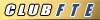Avatars for the Computer-Challenged
#1
Avatars for the Computer-Challenged
OK – you’re becoming a real computer whiz now that you’re typin’ with two fingers instead of one. The next thing on your list is gettin’ one of them fancy pictures next to your name – an avatar, yeah, that’s the ticket. Now how do you suppose they can smash a picture down to the little bitty size of that avatar square? And how do I tell the computers at FTE to put my picture in the square anyway? Well, you’ve come to the right thread Bunky. Read on below and all (or most of) your questions will be answered.
First off, your avatar is sort of your alter-ego. Choose something you think is cool, funny, or reminds you of family (kids or grandkids). Trucks are favorites, as are familiar faces and cartoons from daily life. There are literally millions of avatar-size images available for free on the Internet. Please don’t pick something inappropriate. I’ll just have to remove it, and that’s a hassle for all of us. If you have any questions about what’s appropriate, feel free to send me a message with a copy of the image you want to use.
I’m not going to get into creating or modifying animated avatars. If you found an animated image that fits the 60x60 pixel size restriction and the file size is less than 8192 Bytes (8.0 kB), you are welcome to use it. Otherwise, you’re on your own if you want to create an animated avatar. On the other hand, don’t be afraid to tinker – there are some really cool animated avatars that folks have created, we’re just not going to talk about doing that here.
The Three Main Sources of Avatar Images
If you don't have an image at hand, you're going to need to find one and the first source is general images you find on the Internet. Most of the small images you find on the Internet have been specifically designed for small-format display (64x64 pixels or so). For most of these, you can right-click and choose “save picture as” to save the image right on your computer so it’s ready for editing/uploading to FTE.
The second source is web sites full of avatar and “buddy” images available for your use. Some of these ready-made avatars are animated – that is, they are a series of images all rolled into one file. The file contains instructions that tell your computer to show the images in order at a certain rate - just like a movie. Most of these sites have good instructions on how to obtain the image files. Download the file you want to your computer so it’s ready for editing/uploading to FTE.
The third source of an avatar image would be an image you created yourself – a photo you’ve taken or a sketch you’ve created. These will require some work to appear properly in the small-format form of an avatar. One thing you want to be aware of is that photos with lots of detail will not scale down to the avatar size without looking like a bunch of multicolored dots – not good. If you have a subject in mind (truck, child, wife, etc.), try taking a photo of the subject against a blank wall or in front of a sheet hung from the ceiling. This will reduce the amount of detail that you have to try to capture in a 60x60 pixel avatar square.
Editing/Resizing Your Image
If your image is larger than 60x60 pixels, then we have to reduce its size. There are two easy ways to reduce the size of an image. First, trim off stuff around the borders that you don’t want. This is called cropping. The second method uses some fancy math and software to take the original pixels in your image and create a new image with fewer pixels and as much of the original information as possible. Detailed instructions on 1) when to crop, 2) when to resize and 3) when to do both are not going to be practical in this thread - so here are some guidelines.
If the original image is much larger than 60x60 pixels, you are going to need to do some serious cropping or resizing. Cropping may be OK if you are trying to extract a single face from a larger photo. On the other hand, after you've cropped out all you can, and you still have an image that's 200x200 pixels, it's time to resize it.
Sometimes resizing an image works just fine and sometimes you end up with a mess. It has to do with how much you are reducing the image, and the way the various colored pixels are arranged in the original. Unfortunately, it's not always easy to tell ahead of time how the result is going to come out. If you get a mess, try resizing the image to a slightly larger size and then do a little cropping. Another alternative is to resize to a slightly smaller size. Believe it or not, this sometimes gives better results than resizing to a slightly larger image.
Sometimes it's better to resize an entire photo first, and then crop out a 60x60 pixel area for your avatar. You have to guess at how much to reduce the size of the original photo, but you can try it a few times and zero in on the right value.
For cropping images, Microsoft Paint is included in all versions of Windows. It's cheap and easy to use. For resizing, Photo Resizer is free at this link (http://www.clubfte.com/users/earl/PhotoResizerV2.01.zip) and it's also easy to use. Of course, feel free to use other tools if you have them.
Always work on a COPY of your image so the original is available if you screw up. If you got the image off the Internet you can go back and get it again - but it's a lot easier to keep a copy of the original on your computer until you are certain that you have an avatar image all set up.
Uploading Your Avatar
OK, so now you've messed with the image and
1) it looks so cool
2) is no bigger than 60x60 pixels
3) the image file size is less than 8192 Bytes (8.0 kB)
What next? Well, you need to upload the image and tell the FTE computers to use it as your avatar.
1) Click on User CP (near the top of the screen)
2) Click on Edit Avatar
3) Click on Browse
4) Select the image you just created
5) Click "Save Changes"
You're Done!!! Your new avatar will appear beside your name in ALL your posts - even those you posted before you set up your avatar!
Have fun and don't hesitate to send me a message if you have questions. Feel free to post responses with constructive criticism or suggestions and I'll incorporate them.
First off, your avatar is sort of your alter-ego. Choose something you think is cool, funny, or reminds you of family (kids or grandkids). Trucks are favorites, as are familiar faces and cartoons from daily life. There are literally millions of avatar-size images available for free on the Internet. Please don’t pick something inappropriate. I’ll just have to remove it, and that’s a hassle for all of us. If you have any questions about what’s appropriate, feel free to send me a message with a copy of the image you want to use.
I’m not going to get into creating or modifying animated avatars. If you found an animated image that fits the 60x60 pixel size restriction and the file size is less than 8192 Bytes (8.0 kB), you are welcome to use it. Otherwise, you’re on your own if you want to create an animated avatar. On the other hand, don’t be afraid to tinker – there are some really cool animated avatars that folks have created, we’re just not going to talk about doing that here.
The Three Main Sources of Avatar Images
If you don't have an image at hand, you're going to need to find one and the first source is general images you find on the Internet. Most of the small images you find on the Internet have been specifically designed for small-format display (64x64 pixels or so). For most of these, you can right-click and choose “save picture as” to save the image right on your computer so it’s ready for editing/uploading to FTE.
The second source is web sites full of avatar and “buddy” images available for your use. Some of these ready-made avatars are animated – that is, they are a series of images all rolled into one file. The file contains instructions that tell your computer to show the images in order at a certain rate - just like a movie. Most of these sites have good instructions on how to obtain the image files. Download the file you want to your computer so it’s ready for editing/uploading to FTE.
The third source of an avatar image would be an image you created yourself – a photo you’ve taken or a sketch you’ve created. These will require some work to appear properly in the small-format form of an avatar. One thing you want to be aware of is that photos with lots of detail will not scale down to the avatar size without looking like a bunch of multicolored dots – not good. If you have a subject in mind (truck, child, wife, etc.), try taking a photo of the subject against a blank wall or in front of a sheet hung from the ceiling. This will reduce the amount of detail that you have to try to capture in a 60x60 pixel avatar square.
Editing/Resizing Your Image
If your image is larger than 60x60 pixels, then we have to reduce its size. There are two easy ways to reduce the size of an image. First, trim off stuff around the borders that you don’t want. This is called cropping. The second method uses some fancy math and software to take the original pixels in your image and create a new image with fewer pixels and as much of the original information as possible. Detailed instructions on 1) when to crop, 2) when to resize and 3) when to do both are not going to be practical in this thread - so here are some guidelines.
If the original image is much larger than 60x60 pixels, you are going to need to do some serious cropping or resizing. Cropping may be OK if you are trying to extract a single face from a larger photo. On the other hand, after you've cropped out all you can, and you still have an image that's 200x200 pixels, it's time to resize it.
Sometimes resizing an image works just fine and sometimes you end up with a mess. It has to do with how much you are reducing the image, and the way the various colored pixels are arranged in the original. Unfortunately, it's not always easy to tell ahead of time how the result is going to come out. If you get a mess, try resizing the image to a slightly larger size and then do a little cropping. Another alternative is to resize to a slightly smaller size. Believe it or not, this sometimes gives better results than resizing to a slightly larger image.
Sometimes it's better to resize an entire photo first, and then crop out a 60x60 pixel area for your avatar. You have to guess at how much to reduce the size of the original photo, but you can try it a few times and zero in on the right value.
For cropping images, Microsoft Paint is included in all versions of Windows. It's cheap and easy to use. For resizing, Photo Resizer is free at this link (http://www.clubfte.com/users/earl/PhotoResizerV2.01.zip) and it's also easy to use. Of course, feel free to use other tools if you have them.
Always work on a COPY of your image so the original is available if you screw up. If you got the image off the Internet you can go back and get it again - but it's a lot easier to keep a copy of the original on your computer until you are certain that you have an avatar image all set up.
Uploading Your Avatar
OK, so now you've messed with the image and
1) it looks so cool

2) is no bigger than 60x60 pixels
3) the image file size is less than 8192 Bytes (8.0 kB)
What next? Well, you need to upload the image and tell the FTE computers to use it as your avatar.
1) Click on User CP (near the top of the screen)
2) Click on Edit Avatar
3) Click on Browse
4) Select the image you just created
5) Click "Save Changes"
You're Done!!! Your new avatar will appear beside your name in ALL your posts - even those you posted before you set up your avatar!
Have fun and don't hesitate to send me a message if you have questions. Feel free to post responses with constructive criticism or suggestions and I'll incorporate them.

Last edited by Earl; 09-27-2005 at 08:05 PM.
#3
For some reason, I keep getting this error message:
There has been an error in the upload. Please ensure that the file has been correctly selected and that the upload has taken place successfully.
I made sure the avatar is a .jpg, the dimensions are 60x40 pixels, and the size is only 4k. Any clues? I've tried 4 different avatars...the last one seemed to load even though it had the error message, and the pic looks a little different...
Thanks,
Gary
There has been an error in the upload. Please ensure that the file has been correctly selected and that the upload has taken place successfully.
I made sure the avatar is a .jpg, the dimensions are 60x40 pixels, and the size is only 4k. Any clues? I've tried 4 different avatars...the last one seemed to load even though it had the error message, and the pic looks a little different...
Thanks,
Gary
Thread
Thread Starter
Forum
Replies
Last Post
russphotobucket
User Gallery & Picture Display
2
02-18-2014 11:31 AM
Greywolf
User Gallery & Picture Display
1
01-06-2006 07:36 AM
Earl
1948 - 1956 F1, F100 & Larger F-Series Trucks
23
10-10-2005 10:21 AM