Ford F-150/F-250: How to Connect Your Phone to Bluetooth
You have a great feature in your Ford F-150 or Super Duty: the SYNC feature. Now you can finally talk on the phone without using your hands.
This article applies to the Ford F-150 (2004-2014) and F-250 Super Duty (2005-2014).
The Ford F 150 or Super Duty's SYNC feature is a Bluetooth enabled entertainment component designed to function seamlessly with any Bluetooth enabled cell phone, making for an optimal listening experience during each drive. While the SYNC system is described as an entertainment component, it is also a key safety feature that enables you to access all of the features of your cell, such as text, talk, and navigation without breaking the law or endangering other drivers on the road. You could run into some problems while connecting your phone to your truck, so if you find yourself struggling with the process, there’s no shame in taking your truck into your local dealer to help connect your Bluetooth. Pairing your phone with the SYNC system should be relatively easy if you follow the steps below.

Material Needed
- Bluetooth enabled cell phone
Step 1 - Put your vehicle in park and turn the radio on
In order to sync, your vehicle must be in the park position. Be certain that your cell phone is Bluetooth enabled before continuing, and turn your radio on.
Step 2 - Put your phone in Bluetooth discovery mode
To connect your phone, locate the discovery mode in the settings section of your wireless device.
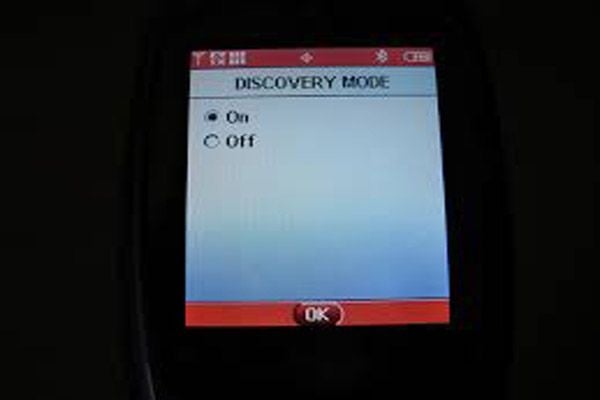
Step 3 - Press the SYNC phone button
Press the SYNC phone button and wait for the screen to display a command. “No Phone Found” is a common response that typically means the SYNC system is still searching for your cell’s connection to connect via bluetooth.
Step 4 - Follow commands and respond accordingly
If you receive “No Phone Found” as the command, simply press ok on your steering wheel and proceed to locate the seek button which should be just above the OK button, then:
- Use the seek button to find the “Add Bluetooth Device” command and click OK.
- Listen for the next command and press OK once more.
- Next, you will be prompted to enter your passkey. This is the six digit number that will be displayed on the screen in your F-150 or Super Duty. Type that number into your cell.
- Your phone is now connected to your truck via bluetoth. Personalizing your settings is a huge part of the SYNC interactive experience, so continue to listen to commands and respond accordingly.

Featured Video: How to Connect Phone to Bluetooth in F-150 or F-250 Truck
Related Discussion and Site
- Problems Keeping Phone Paired To Sync - Ford-Trucks.com
- Sync Technology: Pair Your Phone - Ford.com






