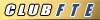last question (prob not) about OEM nav
#1
last question (prob not) about OEM nav
can you inpit destinations while moving, or must the vehicle be in park?
If so, is there a bypass for this?
I've figured out about what I want to get, but am unsure of the nav (dont want to pay for it if it cant be bypassed) I'll go aftermarket then.
If so, is there a bypass for this?
I've figured out about what I want to get, but am unsure of the nav (dont want to pay for it if it cant be bypassed) I'll go aftermarket then.
#2
Technically the car has to be stopped(or traveling under 5 mph)to input any destinations. But there is a bypass that works great. It takes 2-3 minutes to initially set it up and 3-5 seconds to do once set up.
If you want to use the factory nav unit without the driving restrictions, here are the instructions (from wiingnut here on FTE). Use at your own risk. I have done this and it works great.
1. Take vehicle outside and agree to nav instructions. The gps needs to know its position.
2. Push hard nav button (on right side of radio). Go to your address book. Pick any of one of your saved addresses. Now that address is highlighted, look to right and push soft edit button. You will now see name of saved address.
3. Clear name of saved address and type in F-DEVELOP ON
(make sure to put space between DEVELOP and ON).
4. Now look to the upper left corner and you will see the word ADDRESS. Place your finger directly under the A and hold. If you do this right, the screen should change to the map screen.
5. Now push your hard menu button (on left side of radio). Across top of radio push soft SECURITY button. You have now entered security screen. You will see nothing in the bottom right most corner of nav screen. Push your finger and hold in that position till the screen changes.
6. You now have entered a parameter screen. Locate DRIVING RESTRICTIONS release. When you push the button it should change to driving restrictions stop. Exit the screen by pushing the soft BACK button.
7. Congrats you have just programmed your factory nav radio. NOTE: Every time you turn your vehicle off, you will need to repeat steps 5 & 6.
Good luck and enjoy. If you choose to monkey around with your other parameters, do so at your own risk. I will not be responsible for your dealer service call. If you have any further questions, please pm me and I will do my best to help. This programming sequence should work for only the so called first generation navs. It will not work in the MY09, second generation. This has been used to reprogram many MY 07 and MY 08 Ford vehicles.
If you want to use the factory nav unit without the driving restrictions, here are the instructions (from wiingnut here on FTE). Use at your own risk. I have done this and it works great.
1. Take vehicle outside and agree to nav instructions. The gps needs to know its position.
2. Push hard nav button (on right side of radio). Go to your address book. Pick any of one of your saved addresses. Now that address is highlighted, look to right and push soft edit button. You will now see name of saved address.
3. Clear name of saved address and type in F-DEVELOP ON
(make sure to put space between DEVELOP and ON).
4. Now look to the upper left corner and you will see the word ADDRESS. Place your finger directly under the A and hold. If you do this right, the screen should change to the map screen.
5. Now push your hard menu button (on left side of radio). Across top of radio push soft SECURITY button. You have now entered security screen. You will see nothing in the bottom right most corner of nav screen. Push your finger and hold in that position till the screen changes.
6. You now have entered a parameter screen. Locate DRIVING RESTRICTIONS release. When you push the button it should change to driving restrictions stop. Exit the screen by pushing the soft BACK button.
7. Congrats you have just programmed your factory nav radio. NOTE: Every time you turn your vehicle off, you will need to repeat steps 5 & 6.
Good luck and enjoy. If you choose to monkey around with your other parameters, do so at your own risk. I will not be responsible for your dealer service call. If you have any further questions, please pm me and I will do my best to help. This programming sequence should work for only the so called first generation navs. It will not work in the MY09, second generation. This has been used to reprogram many MY 07 and MY 08 Ford vehicles.