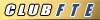PHOTO help
#2
If the pic is in your gallery you can right click on it, go to properties and the address for the picture will be displayed. Write the address down. Start a new post and when ready to post picture click on button that is a picture of mountain. Type address in pop up box and ok. You won't see the actual pic in post just the address of the pic. If I was more puter literate there is probably an easier way.
#3
The picture has to be hosted online somewhere. Either your gallery here (which I don't use anymore) or elsewhere. I use photobucket. I can link any picture to any forum wherever I want that way.
Just copy and paste the address into the box.
I do it a litttle different than bememe does, but his way will work. I am too lazy to write it down. LOL
Just copy and paste the address into the box.
I do it a litttle different than bememe does, but his way will work. I am too lazy to write it down. LOL
#4
I just started using photobucket, myself. Otherwise at the bottom of this page it says go advanced, click that, scroll down til you see manage attachments, click that, a box opens, click browse, find your pic on the computer and double-click on that, it'll post it in the box, click upload. if it's too big it'll have to be reduced via Paint on your computer or a downloadable program such as Irfanview
#5
Rusty,
Here are some instruction that were written up by our long missed and esteemed member, George
Posting Pictures in Threads
The issue of how to post pictures in threads has come up often enough that I thought I'd put some notes in a sticky for your enjoyment (or torture if you're just getting the hang of using computers ). I'd recommend that you print out the instructions below and give it a try. If it works for you, do it about a dozen times until you can remember it without having to follow the instructions.
The first step is to get the pictures ready for uploading.
# The maximum image file size for your gallery is 3,145,728 Bytes, or 3,072 kB, or 3 MB. You should probably never need to upload an image larger than around 300 kB. Typical images run in the 25 kB to 100 kB range. (Note that the maximum image size for the Attachment feature, discussed below, is only 100 kB)
# The image file type can be JPEG (.jpg), GIF (.gif), or PNG (.png). I'd highly recommend JPEG files for most users. JPEG is the most common format used by cameras and image editing software.
# If necessary, use image editing software to size your images so that the width is less than or equal to 800 pixels, and the height less than or equal to 600 pixels. You can upload and post larger pictures, but it can cause horizontal scrolling issues on some of our members computer screens. Larger pictures also take up more storage, and usually don't make the image any more useful.
A simple, effective, and FREE image resizing program can be found here Photo Resizer. Download the program to your computer, unzip the file, and run the program to install Photo Resizer. Follow these steps to resize an image with Photo Resizer and set the appropriate picture quality for posting:
1. Start Photo Resizer.
2. Use the Open button to open the original picture file.
3. Set the quality to 20%.
4. If the image width is more than 800, set it to 800. Note that the image height may automatically change when you set the width to 800.
5. If the image height is more than 600, set it to 600. Note that the image width may automatically change when you set the height to 600.
6. Click on the Resize button.
7. Use the Save As button to save the resized image. Make sure the "Save as type:" is set to "JPEG Bitmap (JPG;JPEG;JPE)". DO NOT save the resized image over the original image! For example, if the original image file name is "Image.jpg", save the resized image as "Image - resized.jpg".
Now that you have your image resized and saved at a lower resolution suitable for web posting, you need to upload it and create a link in your post.
Club FTE members Club FTE members can use the Attachments feature when posting to directly upload pictures from their computer to their attachment storage area.
1. Start a post as you normally would.
2. When you are ready to attach a picture, click on Manage Attachments near the bottom of the post screen.
2. Click on the Browse button and find the picture file on your computer.
3. Click on the upload button to upload the file. Watch for any error messages (file too big, etc.).
4. Click on Close This Window
The attached picture(s) will not show up in the post preview window, but they will show up when you submit your post.
Linking to Image URLs If you are not a Club FTE member, or if you want to link to an image that is not on your computer, you can use the following procedure.
To insert an image in your post, you need to add text to your post that looks like this:
[IMG]URL[/IMG]
The [IMG] and [/IMG] parts of the text are simply HTML tags that tell the server that the stuff between them (the URL part) points to an image (picture). The URL is simply an address where the picture file is stored. It has to start with http:// for the FTE server to recognize it.
OK, so now you are saying, how do I get this URL thingy - the text that tells the server exactly where my picture is stored? Well, there are several ways to do it, but here is one fairly straightforward way for pictures in your FTE gallery.
1. Go to the "Galleries" button near the top of the screen, then click on "List" in the drop-down menu. Use the year and vehicle type to locate your gallery. Choose the album that contains the picure you want to post.
2. In your gallery albums, each picture has numbers below it that allow you to choose how big you'd like the picture to appear on your screen. Click on the number 2 below the image you want to include in your post. This will bring up the full size version of the picture on your screen.
3. RIGHT-click anywhere on the picture. A menu will pop up that has several options. Choose the "Properties" option.
4. Another window will now pop up showing a bunch of properties for the image - including the URL we want. Triple-click on the URL to select the whole thing, or, highlight the whole URL using the normal way you'd highlight any text with your mouse. Press CTRL-C to copy the URL text.
5. Click Cancel (or OK) to close the image properties box.
6. Exit your gallery.
7. Start your post in the normal way (post reply button when you are in a thread, or new topic button from the forum page).
8. Click on the Insert Image button (the button that looks like mountains).
9. Remember the URL you copied from your gallery using CTRL-C? Well, now press CTRL-V to paste that URL text into the pop-up dialog box.
10. Click OK to exit the pop-up box and you're done.
You can use the method outlined above for any image on the Internet - not just pictures in your gallery. As long as you can see the image full-size (not a little thumbnail version), you can right-click on it to get it's properties, copy the URL as described above, and paste it into the Insert Image dialog box. I find that opening a second browser window allows me to work with image URL's in one while I'm doing my post in the second one.
I'm happy to help with picture posting questions you may have. Just send me an e-mail and I'll see what I can do to get you up and running.
__________________
George
Good luck
Bobby
Here are some instruction that were written up by our long missed and esteemed member, George
Posting Pictures in Threads
The issue of how to post pictures in threads has come up often enough that I thought I'd put some notes in a sticky for your enjoyment (or torture if you're just getting the hang of using computers ). I'd recommend that you print out the instructions below and give it a try. If it works for you, do it about a dozen times until you can remember it without having to follow the instructions.
The first step is to get the pictures ready for uploading.
# The maximum image file size for your gallery is 3,145,728 Bytes, or 3,072 kB, or 3 MB. You should probably never need to upload an image larger than around 300 kB. Typical images run in the 25 kB to 100 kB range. (Note that the maximum image size for the Attachment feature, discussed below, is only 100 kB)
# The image file type can be JPEG (.jpg), GIF (.gif), or PNG (.png). I'd highly recommend JPEG files for most users. JPEG is the most common format used by cameras and image editing software.
# If necessary, use image editing software to size your images so that the width is less than or equal to 800 pixels, and the height less than or equal to 600 pixels. You can upload and post larger pictures, but it can cause horizontal scrolling issues on some of our members computer screens. Larger pictures also take up more storage, and usually don't make the image any more useful.
A simple, effective, and FREE image resizing program can be found here Photo Resizer. Download the program to your computer, unzip the file, and run the program to install Photo Resizer. Follow these steps to resize an image with Photo Resizer and set the appropriate picture quality for posting:
1. Start Photo Resizer.
2. Use the Open button to open the original picture file.
3. Set the quality to 20%.
4. If the image width is more than 800, set it to 800. Note that the image height may automatically change when you set the width to 800.
5. If the image height is more than 600, set it to 600. Note that the image width may automatically change when you set the height to 600.
6. Click on the Resize button.
7. Use the Save As button to save the resized image. Make sure the "Save as type:" is set to "JPEG Bitmap (JPG;JPEG;JPE)". DO NOT save the resized image over the original image! For example, if the original image file name is "Image.jpg", save the resized image as "Image - resized.jpg".
Now that you have your image resized and saved at a lower resolution suitable for web posting, you need to upload it and create a link in your post.
Club FTE members Club FTE members can use the Attachments feature when posting to directly upload pictures from their computer to their attachment storage area.
1. Start a post as you normally would.
2. When you are ready to attach a picture, click on Manage Attachments near the bottom of the post screen.
2. Click on the Browse button and find the picture file on your computer.
3. Click on the upload button to upload the file. Watch for any error messages (file too big, etc.).
4. Click on Close This Window
The attached picture(s) will not show up in the post preview window, but they will show up when you submit your post.
Linking to Image URLs If you are not a Club FTE member, or if you want to link to an image that is not on your computer, you can use the following procedure.
To insert an image in your post, you need to add text to your post that looks like this:
[IMG]URL[/IMG]
The [IMG] and [/IMG] parts of the text are simply HTML tags that tell the server that the stuff between them (the URL part) points to an image (picture). The URL is simply an address where the picture file is stored. It has to start with http:// for the FTE server to recognize it.
OK, so now you are saying, how do I get this URL thingy - the text that tells the server exactly where my picture is stored? Well, there are several ways to do it, but here is one fairly straightforward way for pictures in your FTE gallery.
1. Go to the "Galleries" button near the top of the screen, then click on "List" in the drop-down menu. Use the year and vehicle type to locate your gallery. Choose the album that contains the picure you want to post.
2. In your gallery albums, each picture has numbers below it that allow you to choose how big you'd like the picture to appear on your screen. Click on the number 2 below the image you want to include in your post. This will bring up the full size version of the picture on your screen.
3. RIGHT-click anywhere on the picture. A menu will pop up that has several options. Choose the "Properties" option.
4. Another window will now pop up showing a bunch of properties for the image - including the URL we want. Triple-click on the URL to select the whole thing, or, highlight the whole URL using the normal way you'd highlight any text with your mouse. Press CTRL-C to copy the URL text.
5. Click Cancel (or OK) to close the image properties box.
6. Exit your gallery.
7. Start your post in the normal way (post reply button when you are in a thread, or new topic button from the forum page).
8. Click on the Insert Image button (the button that looks like mountains).
9. Remember the URL you copied from your gallery using CTRL-C? Well, now press CTRL-V to paste that URL text into the pop-up dialog box.
10. Click OK to exit the pop-up box and you're done.
You can use the method outlined above for any image on the Internet - not just pictures in your gallery. As long as you can see the image full-size (not a little thumbnail version), you can right-click on it to get it's properties, copy the URL as described above, and paste it into the Insert Image dialog box. I find that opening a second browser window allows me to work with image URL's in one while I'm doing my post in the second one.
I'm happy to help with picture posting questions you may have. Just send me an e-mail and I'll see what I can do to get you up and running.
__________________
George
Good luck
Bobby
#6